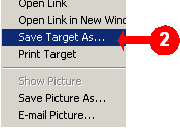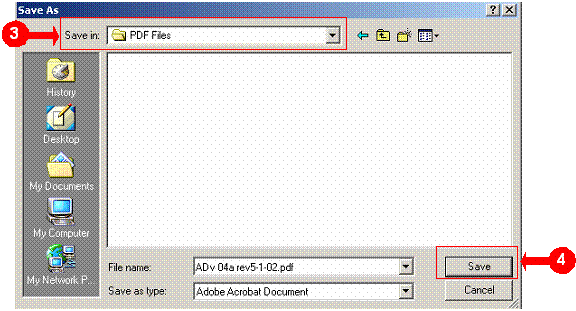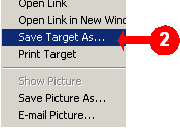
Navigate to the desired location on your workstation by using the dropdown arrow in the Save in: dialog box at the top of the window.
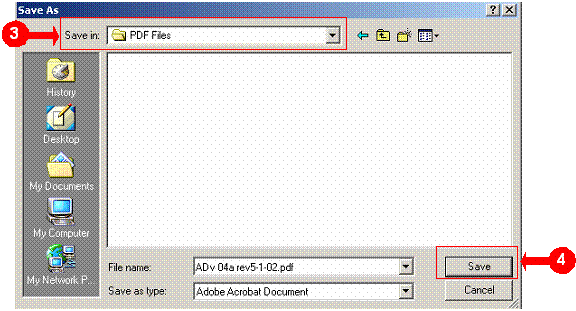
Documents on LTCA's web site are saved in Adobe Acrobat Reader (PDF) format. Selecting a link will open the file in a separate window so you may view the file and/or save it to your workstation.
If you do not have a curent version of the free reader software you may obtain it from download and install it from AdobeŽAcrobat Reader
If you are having trouble with the Adobe Acrobat Reader please contact Adobe at www.adobe.com